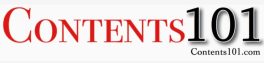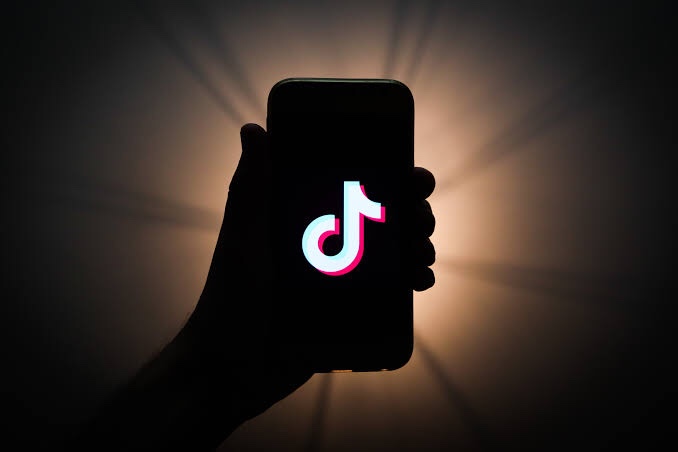
Tiktok is a Chinese video-sharing social networking service owned by ByteDance, a Beijing-based company founded in 2012 by Zhang Yiming. It was launched in the international market in September 2017 and is used to create short dance, lip-sync, comedy and talent videos.
The TikTok mobile app allows users to create a short video of themselves with music in the background, that can be sped up, slowed down or edited with a filter. Do you need guide on how to use this app? This article will take you on a simple step by step procedure.
1. Download TikTok:
You can go to the App Store or Google Play to download TikTok. Once you have installed it, you sign up. You can do an instant sign up with Facebook, Gmail, or Twitter, or add a standard username and password if you don’t want any of those accounts connected.
2. Set up a profile:
Once you’ve signed in to TikTok, the next thing to do is to set up your profile. To do this, tap the icon in the lower right that looks like a person’s outline to see and edit your profile. Once you enter your profile, tap the Edit Profile button, then select a profile photo or video. You should also add your username and bio information.
3. View the video feed:
In TikTok, video is the primary content. Since you don’t have any followers yet, the app will send you random trending videos. However, as you begin following and interacting with more people, your feed will become more personalized to your interests.
4. Interact with other users:
You do this by liking, commenting and sharing posts you come across. When you find a video you like, you can tap the heart to like it or the speech bubble to comment on it. To share the video, press the forward sign underneath the comment symbol to see your sharing options. These symbols are all located on the right side of the video.
5. Follow other users:
This can be via videos, search, or Tikcode. If you come across a video you like and wants to follow the video creator, you can follow them by pressing the icon that includes their profile picture and a plus sign above the heart button on their video.
Also, if you already know of a TikTok account or person that you want to follow, you can search for them in the search bar and then press the “Users” filter.
You can also find them by scanning their TikCode. For this, first go to your profile and tap the icon with four squares in the top right to find your own TikCode. Now to scan another TikCode, go to the search tab and tap the square scan button next to the search bar. When the scan screen opens, hold it up to the TikCode you want to scan. Within seconds of a successful scan, you’ll be sent to that person’s profile. If you have a screenshot of a code, you can also press “Photos” in the top corner of the scan page to upload and scan the code.
6. Prep to record your video:
To do this, you’ll need special effects. Well, first of all, tap the center tab to enter camera mode. If you want to face the camera in the right direction, tap the Flip icon in the top right. On the right side of the screen you can edit your videos by clicking on icons that serve the following purposes
- Speed: Allows you to record your video in either slow motion or fast mode
- Beauty: It serves as a filter that can hide blemishes and smooth out your skin.
- Filters: Allows you change the color filter of the camera.
- Timer: Allows you to set an auto-record countdown if you want to film hands-free.
Also, on the top center of the camera screen, you’ll also see music notes with “Add a Sound” next to them. Tap this to choose the musical overlay or sound effect that you want to work with. Then on the bottom of the camera, you’ll also see an Effects icon to the right and an upload button to the left, in case you want to record your videos outside of the app. When you tap the Effects button, you’ll see a giant lineup of AR filters and other special effects that can improve the quality of your face or your surroundings. You can also pick out a video overlay-styled filter here. In the black bar under the camera, you can set the time limit for your video or tap Photo Template to create a photo slideshow instead of a video.
7. Record your video:
Once you’ve put everything in place, press and hold the red record button. You can either record your video all at once or in pieces. If you want to record it in pieces, simply hold the record button for each segment, then let go, then press and hold it again when you’re ready for your next shot.
8. Edit:
After recording, you can give finishing touches to your video by adding a musical overlay, filters, and other basic special effects. You can also add stickers and text overlays on top of the video. when done, press next to upload. You can also set the privacy of the video, turn comments on or off, allow duets or reactions, and tap “Save to Album” to download it to your smartphone’s photos. However, if you are not ready to post yet, press the Drafts button at the bottom left to save it for later.
9. Duet with other users:
If you see a video you love, TikTok allows you to reply with a Duet video. To use this former Musical.ly feature, find a video you want to duet with, press the Share button to see sharing options, then press the “Duet” option on the bottom row in the center. Your camera screen will appear next to the video. From there, you can press record and sing or dance along. But if you make a post and don’t want anyone to duet with you, you can tap the “Duet/React Off” button on your Post page before posting your video.
10. Engage in challenges:
A challenge is when a video post asks users to film themselves doing something specific and hashtag the challenge name in their post captions. This can help you get more followers or views as people find you when searching the hashtag.
So basically, these steps can help you navigate your way through TikTok as a beginner. I hope you find this helpful.