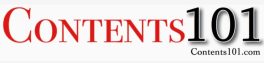Have you been wondering how you can delete your facebook page from your mobile phone. If you have been trying to delete your facebook account and profile page, please see permanently delete a facebook account instead. Below are easy steps that one can use to delete his/her facebook page;
• Open the facebook app on your mobile, this will lead to your facebook news feed if you’re logged in but if not enter your phone number or email address and password in the upper-class right side of the page.
• Tap the menu button . For iPhone, it is seen at the bottom-right corner of the screen while for Android, it is seen at the top of the screen. A menu will appear
• Tap my pages from the menu options, scroll down or up to select my pages.
• Select or tap the name of the page that you wish to delete. This will open the page.
• Tap edit page but if you can’t find the edit page option, tap Instead the ••• icon in the top-right corner of the screen, then tap edit page in the resulting menu.
• Tap settings; tapping the settings opens the page’s settings
• Tap General which is located at the top of the menu
• Scroll down to the “Remove page “ heading, you will find this heading near the bottom part of the page.
• Tap permanently delete (page) and this is a link in the “Remove page” section.
• Tap delete page when prompted. This will automatically delete your page once you tap OK and your page has been deleted.
NB: Remember, you can’t undo this process once done.